404 Error: Page cannot be found
Page : https://www.destafford.org.uk//2395/remote-learning-provision-online-lessons
The page you were looking for cannot be found. It may have moved or been deleted.
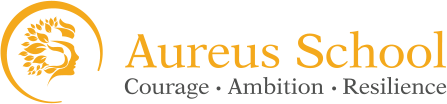
GLF Schools was founded in 2012 in order to enable the federation of Glyn School (an academy in 2011) and Danetree Junior School. Together, we began our journey to become a MAT of more than 1000 talented staff working with over 10,000 children in 40 schools across 5 regions in southern England.
The page you were looking for cannot be found. It may have moved or been deleted.
Jeff Place
Each of our schools has its own distinct character and culture which is respectful of its community and context but their utmost common ground is that it is our staff that make each school.
GLF Schools trading as de Stafford School is a charitable company limited by guarantee registered in England and Wales (registered number 07551959). Registered office: GLF Schools, Picquets Way, Banstead, Surrey, SM7 1AG.
© Copyright 2021 de Stafford School